Visual content is an essential part getting more shares to your content, as I mentioned in my article how to get you blog to be shared 1000 times.
Studies also said that photos gets 5x more engagement on social media so its only logic that putting a lot of effort into images and photos is very important part of your social media strategies and in writing successful blog posts.
How to Create Images for Social Media and Blog using simple tools?
In this post i will explain how I create images for Social Media and my blog posts, some of these tools are advanced and some are really simple, but either will sure enough to help you get more shares for your content
First lets see the steps how to create images for social media and blogs (click any of the steps to go directly to it)
- Find Stock Images to share
- Add Branding / Text to your Social Media Images
- Download Ready-made PSD Social Media Images Sizes Templates
- Creating Infographics
- Free Infographic Templates
- Free Online Tools to Create Images for Social Media & Your Blog Post on the fly
- Various Essential Tool for Blogging with images
- Auto create og:image with WordPress Plugin
Free Stock Images
There are so many articles written about stock images, for example here 74 Best Sites To Find Awesome Free Images, the below is list of sites I use frequently – all are free, easy to use & most provide search feature.
A Totally free high quality startup photos
Add Branding / Text to your Social Media Images
Now that you found your image, it’s time to add text and some branding on it. Keeping in mind that whatever text you’re going to add should not exceed 20% of your image as Facebook & Twitter guidelines for ads says that text can only be up to 20%. Now you’re posts might not be used for advertising, but its always good to stick to guidelines for best practice.
You can use this free tool by Facebook to check if your image has more than 20% text
Branding Overlay FREE PSD
In my journey with Social Media & Blog Posts I found that adding you’re social profiles to the image helps greatly in getting more followers in multiple social platform.
For example, if I share the below image on Facebook, my followers on Facebook now can see my account on Twitter, and vice versa.

I use the above as my default image, so whenever my blog is shared this photo will be grabbed by Social Networks and used with the link, and this gives more exposure to your other social profiles.
[Tweet “Get more exposure to your other social profile by adding your accounts to your #blog post image. #Branding”]
The “social bar” at the footer of the image i call it “overlay” as i actually use this bar with every blog post i make and add it on top of the post’s original image, like below
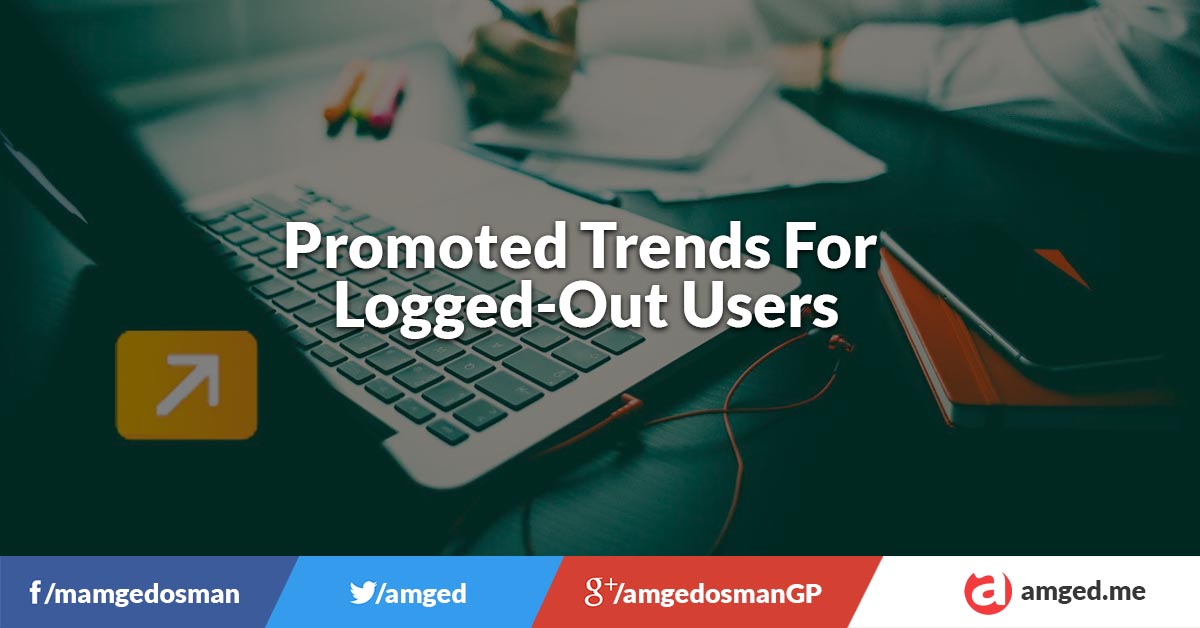
I’ve put that bar in a small PSD File so you guys can download it and use it as an overlay template in case you didn’t have one already
The PSD was created in 1200 x 627 which I will explain why later on in the post
[php]
echo ‘<a href=”http://1drv.ms/1C8nvHL” class=”btn btn-lg btn-primary btn-block”><i class=”glyphicon glyphicon-download-alt” aria-hidden=”true”></i> Download PSD Overlay File</a>’;
[/php]
Creating Infographics
Everyone like infographics, reason why they got really popular in the past few years.
Jeff Bullas, in his article 9 Reasons to Include Infographics in your Content Marketing Strategy, discovered that since just prior to the start of 2010, infographic search volumes have increased by over 800% in just over 2 years
Google Trends – Web Search interest: infographics – Worldwide, 2004 – present
The article is worth reading and has good information on why should a brand use infographics.
[Tweet “#Infographic search volumes have increased by over 800% in just over 2 years #Blogging”]
Tools to use to create good infographics
As fun as it sounds, it also requires a lot of effort, tools and time to create good innovative infographic. Here’s list of basic tools I use
Programs & Apps:
PowerPoint (or anything like it KeyNote or OpenOffice OpenSource) – This by far one of the most powerful programs if you know how to really use it.
GreenShot (for screenshots)
Photoshop (alternative: Gimp – Free Opensource )
Adobe Illustrator
IconArchive (Alternative FindIcons.com )
Online Tools:
- Canva is not just for infographics, its actually one of the top web apps to create images for social media and blog post and even printed materials
- Visual.ly
- easel.ly
- Venngage
I’ve prepared a blank PPTX (PowerPoint Presentation) to get you started with the sizes and all
[php]
echo ‘<a href=”http://1drv.ms/1JiJ7Ga” class=”btn btn-lg btn-primary btn-block text-uppercase”><i class=”glyphicon glyphicon-download-alt” aria-hidden=”true”></i> Download Free Infographics PPTX File</a>’;
[/php]
Free Online Tools to Create Images for Social Media & Your Blog Post on the fly
While creating your own designs is recommended, these online tools can help you save huge amount of time (and money)
My top list of online tools to create social media images comes as follow
In addition to creating awesome almost free infographics, Canva has a preset sizes made to easily create images for Social Media, blog posts, Marketing Materials and Document
The Infographic I made for my article 12 entrepreneurship facts Infographic was totally made in Canva
Quick Video how to use Canva to create images for social media
https://www.facebook.com/video.php?v=432173723608129
My second favorite tool for creating both cool quotes & images for Twitter, made by my favorite app ever @Buffer
Pablo by Buffer – Design engaging images for your social media posts in under 30 seconds
What’s really good about Pablo allows you to blur images, buffer images directly to buffer app, so many different fonts to pick from, upload your own logo and it’s totally free
here’s a quick video the fastest way to create images for Twitter Posts
https://www.facebook.com/video.php?v=432177650274403
This cool tool help you optimize, crop, resize images for your social media needs, simply upload an image and select the social media you will be sharing on and hit DONE EDITING – just like that any image will be ready to be shared.
Various Essential Tool for Blogging with images
Screengrabers – my favorite are
Really simple yet very advanced if you know how to customize it -good editor and annotation capability, instantly upload your screenshots to many cloud servers)
Sharex (Video & Gif recording capability)
Editor, link shortening, text grabber, records videos and gifs (perfect for twitter)
ShareX – Take screenshots or screencasts, annotate, upload and share URL in clipboard
Auto create og:image for WordPress Plugin
Now that we covered how to create images for each social media specifically, one thing remain is the og:image
By definition: og:image – An image URL which should represent your object within the graph
Which means when you post a link of your Blog Post on social media, this is the image that will be grabbed by Twitter to be used in Twitter Cards and Facebook to be used in Facebook Link Post
The Problem is each Social Media has its own different sizes for example, Twitter’s Summery Cards and Summery Cards with Large Images has totally different sizes than Facebook Link Posts.
Take a look on Visual.ly infographics for example
Why different sizes per network is a problem?
Because you can provide only ONE og:image per post, unless, you will setup meta codes manually – which usually requires huge amount of time and understanding of codes. So usually what bloggers do is use a Plugin to do this for them.
With this being said, we have to pick one size to the image that will be grabbed to represent your object within the graph.
Which Size to use for the OpenGraph Image?
Twitter is more flexible about its images aspect ratios so I decided to use Optimum Size for Facebook Link Post which is 1200 x 627 which works for both Twitter and Facebook in landscape mode
[Tweet “Use 1200 x 627 to create og:image that works for Twitter & Facebook #SocialMedia #Blogging “]
Which og:image Plugin To use for WordPress?
I have tried couple of plugins (including Yoast SEO – which i still use for SEO) but the one that really worked for me was:
Facebook Open Graph, Google+ and Twitter Card Tags
WordPress › Facebook Open Graph, Google+ and Twitter Card Tags « WordPress Plugins
Great features including and not limited to
- Facebook og tags
- Twitter Cards Tags
- Google+ Schema.org
- Full integration with Yoast SEO plugin – which is perfect for my blog as I use Yoast for SEO
Again, use the overlay PSD to create images that works for both Facebook & Twitter
[php]
echo ‘<a href=”http://1drv.ms/1C8nvHL” class=”btn btn-lg btn-primary btn-block”><i class=”glyphicon glyphicon-download-alt” aria-hidden=”true”></i> Download PSD Overlay File</a>’;
[/php]
Moreover; here’s a PSD that works with Twitter Photo Post
Aspect Ratio: 2 : 1
Size: 1024 x 512
[php]
echo ‘<a href=”http://1drv.ms/1JiJj8v” class=”btn btn-lg btn-primary btn-block”><i class=”glyphicon glyphicon-download-alt” aria-hidden=”true”></i> Download Twitter Photo Post PSD</a>’;
[/php]
So, this is how I create images for social media and blog posts, bunch of cool tools available out there, what about you? how do you do it?
[Tweet “how I create images for social media and blog posts #SocialMedia #Blogging”]

6 Replies to “Create Images for Social Media and Blog”