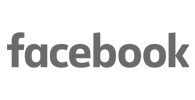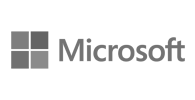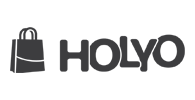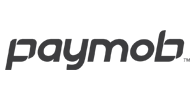Clients I had the honor of partnering with them
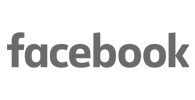

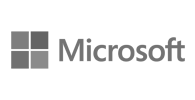

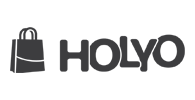
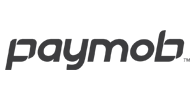
I help low-income novices go from living paycheck to paycheck to building passive income streams using AI and social growth. My goal is to guide you through practical, step-by-step strategies to achieve financial freedom and grow your online presence.
Are you looking to elevate your brand to new heights? With over a decade of experience as a Regional Brand Strategist for Twitter Middle East, I have successfully partnered with 100s of top regional brands across diverse sectors, including automotive, travel, banking, tech, FMCG, and e-commerce.
5 Unique Brand Names: Five creative, timeless options tailored to your brand. Choose your favorite or keep them all!
Limited Availability: I only take on a few clients each month. Don’t miss your chance, book now!
Vizard automatically identifies engaging parts and generates short clips from your long video.